Streaming live IPTV channels on your LG Smart TV is a straightforward process if you have the right setup. This guide explains the steps to configure IPTV on LG Smart TVs without additional hardware, ensuring smooth and uninterrupted streaming.
Buy 1 Year IPTV Subscription and Enjoy Unlimited Content
Understanding IPTV on LG Smart TVs
What is IPTV?
IPTV (Internet Protocol Television) delivers television content via the internet instead of traditional cable or satellite. It’s popular for offering live TV, video-on-demand, and premium content.
Why Choose LG Smart TVs for IPTV?
LG Smart TVs are powered by WebOS, providing seamless compatibility with IPTV apps. With intuitive controls and app support, LG TVs make streaming live IPTV channels efficient and enjoyable.
Setting Up IPTV on Your LG Smart TV
To stream live IPTV channels, you’ll need a compatible app, a stable internet connection, and your IPTV service credentials.
Common DNS Problems IPTV Users Face and How to Fix Them
Step 1: Install an IPTV App
- Access LG Content Store: Open the LG Content Store from your TV’s home screen.
- Search for IPTV Apps: Look for apps like Smart IPTV, SS IPTV, or IPTV Smarters.
(Pro Tip: Research which app your IPTV provider recommends.) - Download and Install: Select the desired app and click Install.
Step 2: Configure the IPTV App
- Launch the App: Open the installed app from your apps menu.
- Enter Service Details: Input the M3U playlist URL or log in using your IPTV provider credentials.
- Save Settings: Save your settings to enable channel syncing.
Step 3: Optimize Your Streaming Setup
- Check Internet Speed: A minimum of 10 Mbps is recommended for HD streaming.
- Adjust Settings: Use the app settings to customize resolution and buffering preferences.
Best IPTV Apps for LG Smart TVs
- Smart IPTV: Known for its user-friendly interface and robust support.
- IPTV Smarters Pro: Offers advanced features like EPG integration and multi-screen views.
- SS IPTV: A free and versatile option with global playlist compatibility.
Troubleshooting Common IPTV Issues
If you experience issues, follow these steps:
- Verify Internet Connection: Restart your router or check for service outages.
- Update the App: Ensure your IPTV app is running the latest version.
- Contact Your Provider: If channels fail to load, consult your IPTV service provider.
FAQs
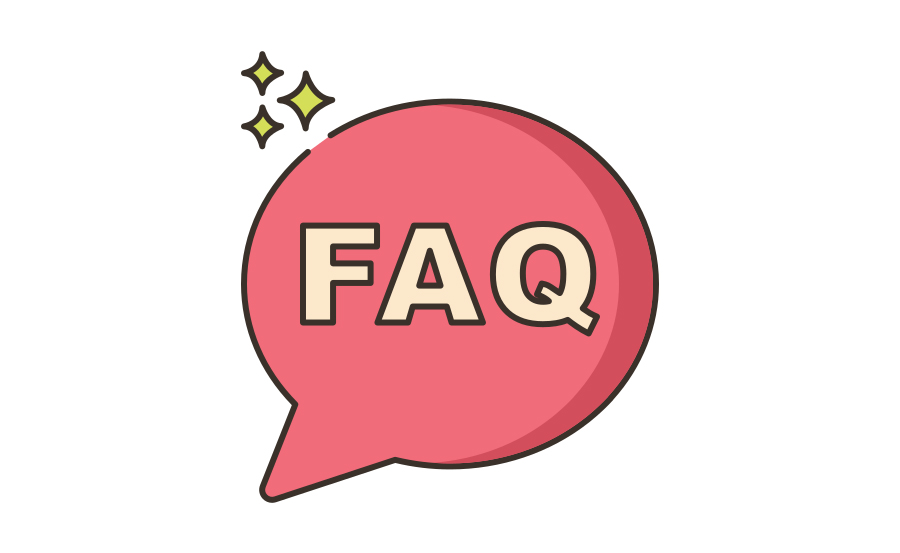
Can I stream IPTV without an internet connection?
No, a stable internet connection is essential for IPTV streaming.
What’s the best internet speed for IPTV?
A speed of at least 10 Mbps for HD and 25 Mbps for 4K streaming is recommended.
Do I need an external device to stream IPTV?
No, LG Smart TVs support IPTV apps directly through the WebOS system.
Final Thoughts
Streaming live IPTV channels on your LG Smart TV is an easy and cost-effective way to access diverse content. With the right IPTV app and proper setup, you can transform your viewing experience. Explore the LG Content Store today and start enjoying live IPTV channels on your LG Smart TV!
Transitioning from Cable to IPTV Smoothly and Easily


