How to Set Up IPTV on Your Device Using GSE Smart IPTV
In this guide, we’ll walk you through the steps to configure our IPTV service on your device using the GSE Smart IPTV application. This app is available for download on both the Google Play Store and the Apple App Store. Follow these instructions to get started:
Step 1: Download and Install GSE Smart IPTV Begin by downloading the GSE Smart Gen IPTV app from your device’s app store. Install the application and open it once the installation is complete.
Step 2: Access the Menu Upon launching the app, locate the menu icon at the top left corner of the screen. This icon is represented by three horizontal lines. Tap on it to open the menu options.
Step 3: Add Remote Playlists In the menu, select the “Remote Playlists” option. This is where you will add your IPTV playlist.
Step 4: Add an M3U URL At the bottom right of your screen, press the plus icon to add a new playlist. Choose the option “Add M3U URL” from the list.
Step 5: Enter Playlist Details In the “Playlist name” field, enter “Best IPTV” or any name you prefer. For the “Playlist link” field, paste the M3U URL provided to you via email. If you don’t have the M3U URL yet, you can order a package from our website, and we will send the link directly to your email.
Step 6: Confirm and Load the Playlist After pasting the M3U link, press the “Add” button. A confirmation message will appear on the screen. Tap “OK” to proceed.
Step 7: Load and View Channels Select “Best IPTV” from the playlist options. You’ll see a “Downloading” screen as the app loads the channel groups. Wait for the download to complete.
Step 8: Browse Channel Groups Once the download is finished, browse through the specific channel groups to view the available channels. Select the desired group to start watching.
Understanding Enigma Firmware Images
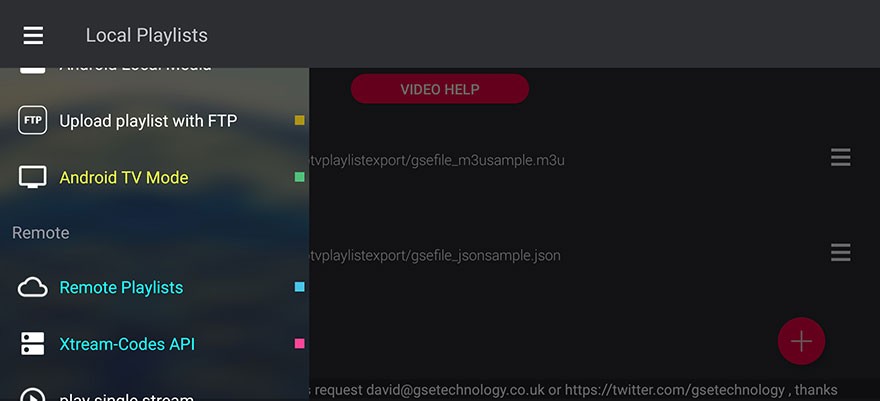
Enjoy Your IPTV Service!
Note: If you encounter a “Please unlock” message or ads, this indicates that you are using the trial version of the app. To remove these limitations, you’ll need to purchase the PRO version of GSE Smart IPTV.
Understanding IPTV Bouquets: What You Need to Know


