When you’re all set for an evening binge, the last thing you need is your IPTV stream acting up. Picture this: you’ve settled in, popcorn at the ready, but your M3U stream won’t play in VLC. Frustrating, right? Well, fret not! This article is here to guide you through some quick fixes that will have your streams running smoothly in no time.
Buy 1 Year IPTV Subscription and Enjoy Unlimited Content
Understanding M3U Streams
Before diving into solutions, let’s understand what M3U streams are all about. M3U is essentially a playlist file format that lists URLs for streaming audio and video files online. It’s widely used in IPTV services, providing a seamless way to access an array of channels and content.
Why M3U Matters in IPTV
For IPTV enthusiasts, M3U files are indispensable. They contain all the necessary links to stream hundreds of channels. Think of it as the backbone of your IPTV viewing experience. Without it, your BeastIPTV wouldn’t be able to deliver the world-class entertainment it’s known for.
Compatibility with VLC
VLC Media Player is a popular choice due to its versatility and easy-to-use interface. But even this robust player can face issues, especially when handling M3U streams. Understanding the common causes of these glitches can save you a lot of time and hassle.IPTV service
Common Issues with M3U Streams in VLC
Experiencing issues with M3U streams in VLC? You’re not alone. Users often encounter problems like buffering, unexpected stops, or streams that refuse to play altogether. Here are typical problems and what might be causing them.
Network Instability
Your network connection plays a crucial role in streaming performance. Any fluctuations or drops can disrupt the video feed. Checking your Wi-Fi or ethernet stability is a fundamental step in troubleshooting.
Corrupted M3U Files
M3U files can occasionally get corrupted. Whether it’s a wrong link or a simple typo, these minor details can throw a wrench in your streaming plans. Re-downloading the file from your Beast IPTV account often resolves this issue.
How to Create IPTV Playlists for Specific TV Genres
Quick Fixes for M3U Streaming Problems
Now that we’re familiar with the possible issues, let’s dive into practical solutions. Implement these quick fixes to enhance your streaming experience.
Update VLC Player
Ensure you’re using the latest version of VLC Media Player. Updates often include bug fixes that address streaming issues. An outdated version can be the culprit behind your playback problems.
How to Update
To update VLC, go to the help menu and click ‘Check for Updates’. Follow the prompts to install the latest version. It’s a simple step that can dramatically improve compatibility with your M3U streams.
Configure Network Caching in VLC
Adjusting the amount of time VLC caches data can reduce buffering. By default, this might be set too low, causing your streams to cut out.
Steps to Configure
- Open VLC and go to ‘Tools’ then ‘Preferences’.
- Select ‘All’ under ‘Show settings’ in the bottom-left corner.
- Navigate to ‘Input/Codecs’ and look for the ‘Network caching’ setting.
- Increase the value to a higher number, like 1000ms.
Check Beast IPTV Subscription Status
Sometimes, the issue might not be technical but simply related to your subscription status. Make sure your Beast IPTV account is active and has no pending issues.
Why Choose Beast IPTV?
Amidst streaming challenges, choosing the right IPTV provider can make all the difference. This is where Beast IPTV stands out among the rest. It offers exceptional quality and reliability, ensuring that your entertainment needs are met without interruption.
Unmatched Content Variety
With Beast IPTV, you’re not just getting a service; you’re gaining access to a vast library of content. Whether it’s international news, sports, or movies, they’ve got an impressive lineup waiting for you.
Top-notch Customer Support
A quality IPTV provider does more than just stream content. Beast IPTV prides itself on its customer support. From setup help to technical assistance, you’re never left in the dark.
Wrapping It Up
Streaming issues can be a nuisance, but with the right tools and know-how, they can be easily overcome. Armed with these quick fixes, you’re well-prepared to tackle M3U stream problems head-on. Just remember, when in doubt, trust the reliability and support of Beast IPTV.
Frequently Asked Questions
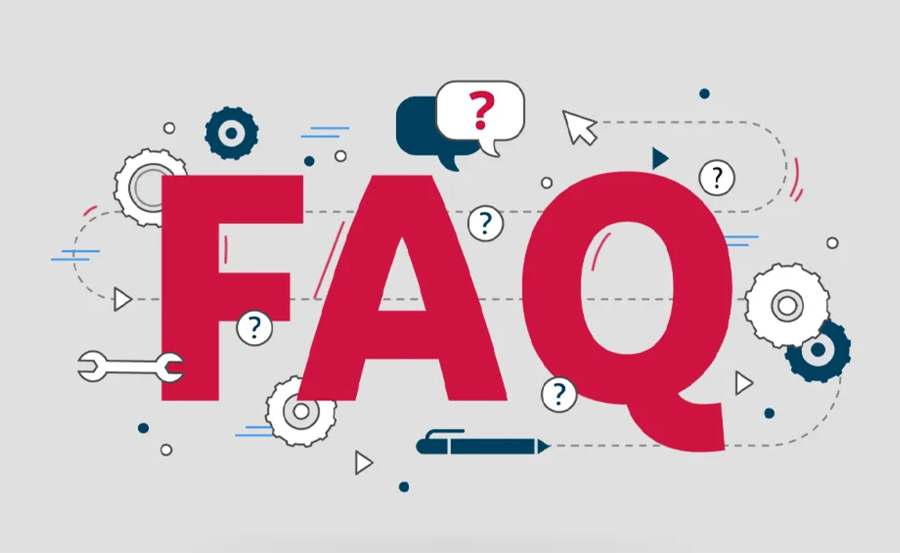
Why doesn’t my M3U stream play in VLC?
This could be due to various reasons such as outdated VLC versions, network instability, or corrupted M3U files. Following the troubleshooting tips provided can help resolve this issue.
How do I play M3U files on VLC?
Simply open VLC and drag the M3U file into the player, or use the ‘Open File’ option from the menu. If playback issues persist, ensure your network and software settings are optimized as suggested above.
Can network settings affect VLC streaming?
Absolutely! Poor or unstable network configurations can result in buffering and playback errors. Adjusting your network setting within VLC can enhance stream stability.
What should I do if my Beast IPTV subscription is not recognized?
If your subscription isn’t recognized, double-check your payment status and account details. Contacting Beast IPTV support can quickly resolve any subscription hiccups you encounter.order IPTV
Is Beast IPTV the best IPTV provider?
Indeed, Beast IPTV has earned its reputation as a top provider thanks to its reliability, content variety, and exceptional customer support. It’s a solid choice for anyone looking to enhance their streaming experience.
How to Reduce Latency on IPTV for Live Sports


