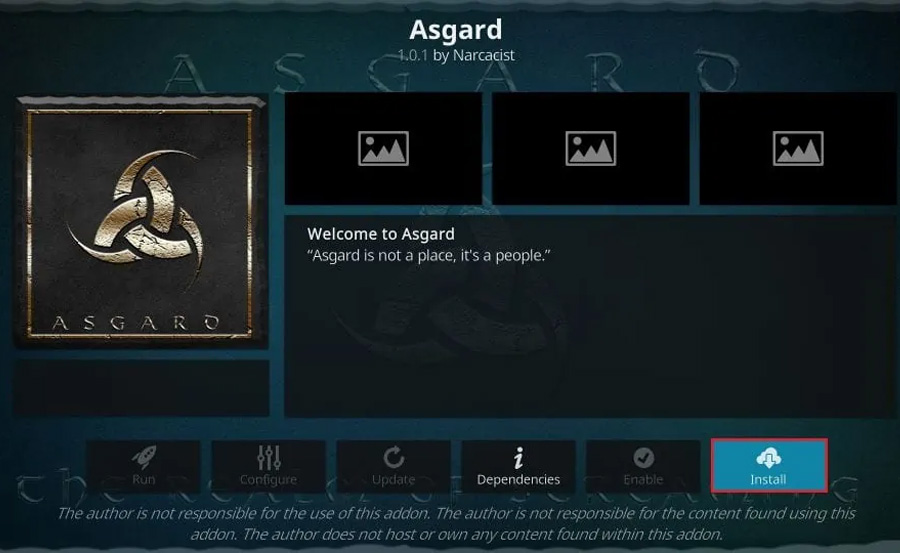Asgard is a comprehensive and highly versatile Kodi add-on offering a wide range of content, including movies, TV shows, live TV, sports, anime, documentaries, and more. It is hosted in Narcacist’s Wizard Repository, ensuring regular updates and excellent performance. Whether you’re a casual viewer or a streaming enthusiast, this add-on is a great addition to your Kodi setup. Here’s how you can install and use the Asgard Kodi Add-on on FireStick. want Buy 6 Months IPTV Subscription
Prerequisites
Before proceeding, ensure that you have Kodi installed on your FireStick. If not, follow these steps:
- Download and install the Downloader app from the Amazon App Store.
- Open Downloader and enter:
https://kodi.tv/download. - Select the Android ARMV7A (32-bit) version of Kodi.
- Install the app and launch it on your FireStick.
Additionally, you must enable Unknown Sources in Kodi to install third-party add-ons.
Step 1: Enable Unknown Sources in Kodi
- Open Kodi.
- Navigate to Settings (gear icon) → System.
- In the left menu, click Add-ons.
- Enable Unknown Sources by toggling the switch.
- Confirm the warning by selecting Yes.
Step 2: Add Narcacist’s Wizard Repository
- Go to Settings → File Manager.
- Click Add Source → <None>.
- Enter the following URL:
https://mylostsoulspace.co.uk/repo/ - Click OK and name the source Narcacist.
- Click OK to save the source.
Step 3: Install the Repository
- Go back to Settings → Add-ons.
- Click Install from zip file.
- Select Narcacist (or the name you assigned to the source).
- Choose the file named
repository.NarcacistWizard.zip. - Wait for the notification: Narcacist’s Wizard Repository Installed.
Step 4: Install Asgard Addon
- Select Install from Repository from the Add-ons menu.
- Open Narcacist’s Wizard Repository.
- Navigate to Video Add-ons.
- Scroll down and select Asgard.
- Click Install.
- Confirm any additional dependencies by selecting OK.
- Wait for the notification: Asgard Add-on Installed.
Step 5: Access and Use Asgard Addon
- Go to Add-ons → Video Add-ons from the Kodi home screen.
- Launch Asgard.
- Explore its well-organized categories:
- Movies
- TV Shows
- Live TV
- Sports
- Anime
- Documentaries
- Music
- Non-Debrid Section (Free streaming links)
- Select your desired category and start streaming.
Optional: Integrate Real-Debrid
For the best streaming experience, integrate Real-Debrid with Asgard to access premium-quality links:
- Launch Asgard.
- Go to Settings → Accounts → Debrid.
- Click Re-auth Real-Debrid.
- A code will appear on your screen.
- Visit https://real-debrid.com/device and enter the code.
- Once authorized, return to Kodi to start using Real-Debrid-enabled links.
Features of Asgard Add-on
- Comprehensive Content:
- Movies, TV shows, live sports, documentaries, and more.
- Debrid and Non-Debrid Options:
- Offers both free and premium-quality links.
- Regular Updates:
- Keeps the add-on reliable with new features and bug fixes.
- Trakt Integration:
- Manage your watchlist and viewing history.
- User-Friendly Interface:
- Well-organized menus and a clean layout for easy navigation.
Troubleshooting Common Issues
1. No Streams Available
- Use Real-Debrid for more reliable links.
- Check your internet connection and try again.
2. Installation Errors
- Verify the repository URL and ensure it is entered correctly.
- Restart Kodi and reinstall the repository if needed.
3. Buffering During Playback
- Lower the stream quality to HD or SD.
- Use a VPN to avoid ISP throttling.
4. Add-on Not Working
- Clear Kodi’s cache via the FireStick settings.
- Reinstall the Asgard add-on from the repository.
Why Use a VPN with Asgard?
Streaming through third-party add-ons like Asgard may expose you to privacy risks. A VPN:
- Encrypts your internet connection.
- Masks your IP address to ensure anonymity.
- Prevents ISP throttling for smoother streaming.
- Unlocks geo-restricted content.
Recommended VPNs for Kodi:
- ExpressVPN
- NordVPN
- Surfshark
Legal Disclaimer
Asgard is a third-party Kodi add-on. It does not host or distribute content. Ensure you have the legal rights to access any material streamed through this add-on.
Conclusion
Asgard is a powerful and reliable Kodi add-on for accessing a vast array of entertainment content. Whether you’re streaming free links or using premium services like Real-Debrid, this add-on ensures a smooth and enjoyable experience. By following this guide, you can install and set up Asgard on your FireStick with ease. Don’t forget to integrate Real-Debrid and use a VPN for a secure streaming experience.
How to Choose the Best Mag Box Device for Your Needs