In this comprehensive guide, we will walk you through the steps to set up IPTV on an Android device using the Lazy IPTV player. Lazy IPTV is a versatile and user-friendly application that allows you to view IPTV-based streams on your device. It doesn’t come with pre-loaded playlists, meaning it serves solely as a client to display channels from online playlists you provide. This flexibility gives users the freedom to customize their viewing experience by adding their own IPTV playlists.
To get started with Lazy IPTV, you’ll need an M3U playlist file or URL, which can typically be obtained from your IPTV service provider. Playlists can also come in the XSPF format, offering additional options for viewing channels. Below is a step-by-step guide to installing and setting up IPTV using this app.
You can download the Lazy IPTV app directly from the Google Play Store by following this link:
Download Lazy IPTV from Google Play Store

How to Add IPTV Channels to Lazy IPTV
Lazy IPTV makes it straightforward to add your IPTV channels and organize your content. Here are the detailed steps:
Step 1:
Launch the Lazy IPTV app on your Android device. To add your IPTV channels, start by clicking on the “New Playlist” button located on the main screen. Once the menu appears, select the option “From Internet (by URL)” to proceed.
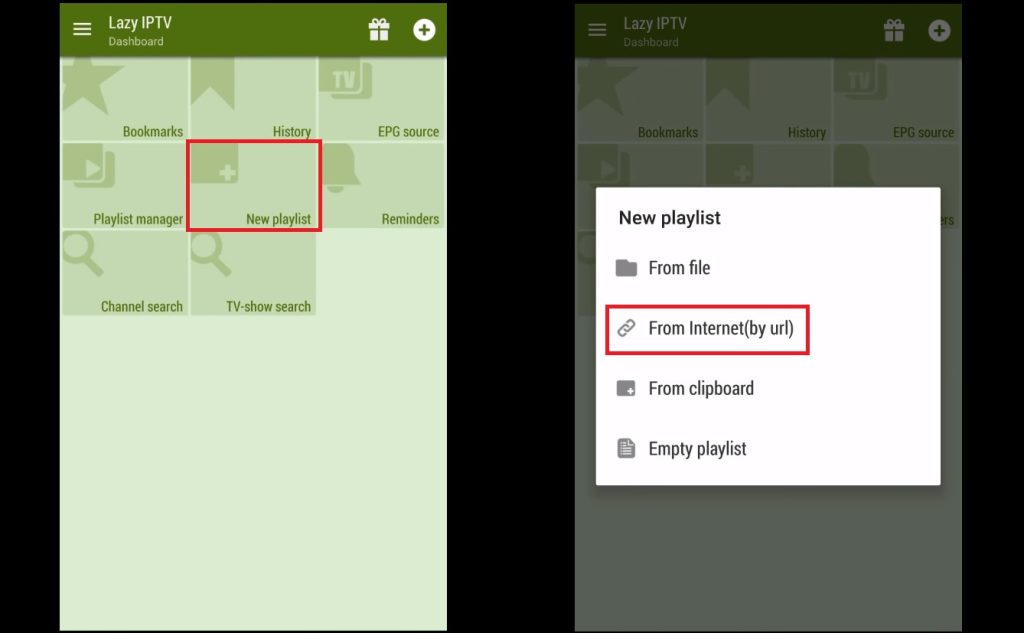
Step 2:
In this step, you’ll be asked to input the necessary information for your playlist. First, give your playlist a name by filling out the “Playlist’s Name” field with something memorable, like “My IPTV Channels.” After naming your playlist, paste the M3U link (which is usually provided by your IPTV provider) into the field labeled “Path to Playlist File or URL.” Once this is done, click on the “Save” button to confirm and add your playlist.
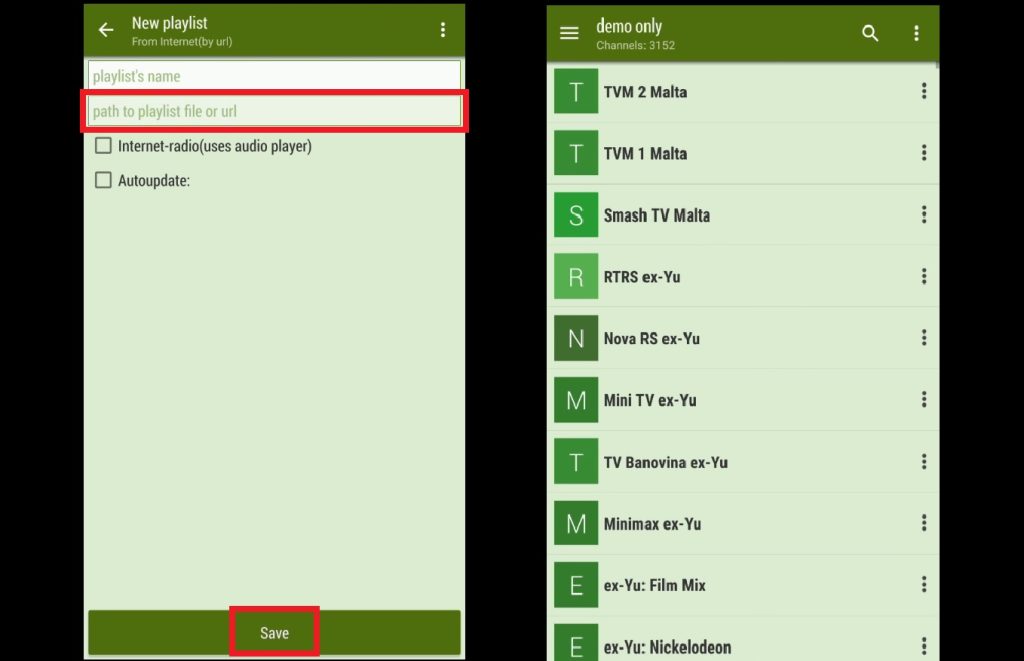
Step 3:
Now that your playlist has been successfully added, you should be able to see it listed within the app. To start watching channels, select the playlist, and it will display the different channel groups (e.g., Movies, Sports, News). Choose a specific channel group to view the available channels, and simply click on a channel to begin streaming.
Common Issues with M3U URLs and How to Fix Them
Features of Lazy IPTV
Lazy IPTV comes packed with features that enhance your IPTV viewing experience. Some of its key features include:
- M3U Playlist Support: The app supports M3U playlists, both in their original format and compressed formats like ZIP or GZ. You can add playlists from your device’s file system, directly from the internet, or by pasting them from your clipboard.
- Wide Stream Compatibility: Lazy IPTV can handle HTTP and UDP streams, making it compatible with a wide range of IPTV services. It also supports streaming content from platforms like VK-video and YouTube.
- Internet Radio Playback: In addition to TV channels, Lazy IPTV also supports internet radio stations, which can be played through the built-in audio player.
- UDP Proxy Support: The app allows for multiple UDP proxies, which can be switched directly within the active playlist for a smoother viewing experience on some networks.
- Auto-Update Playlists: Lazy IPTV offers an auto-update feature for playlists, ensuring that any changes or new channels from your IPTV provider are automatically reflected. If the app is unable to update, it will fall back on the cached version of the playlist.
- Customizable Main Screen: You can personalize the main screen with shortcuts to playlists and the channels you watch most frequently. The app offers a tile-style layout for ease of access.
- Favorites and Folder Support: Lazy IPTV allows you to create and organize a list of your favorite channels, with support for nested folders. You can also group similar channels from different playlists into one place for better organization.
Troubleshooting and Tips
- Playlist Compatibility: Always ensure that your M3U playlist is correctly formatted and supported by Lazy IPTV. If the app cannot load your playlist, try checking with your IPTV provider or re-downloading the file.
- Avoiding Freezing or Buffering: If you’re experiencing streaming issues, such as freezing or buffering, try switching between available proxies or adjusting your device’s network settings for better performance.
- Upgrade to PRO Version: The free version of Lazy IPTV is feature-rich, but some users may prefer upgrading to the paid version to remove ads and unlock additional functionalities for an even smoother experience.
Lazy IPTV is a powerful and flexible IPTV player that supports a wide range of playlists and formats. With the ability to customize playlists, favorite channels, and easily organize content, it offers a convenient way to manage and enjoy IPTV channels on your Android device. Whether you’re looking for live TV, on-demand content, or even internet radio, Lazy IPTV brings all your streaming needs into one app.
How to Locate Server Address in an M3U URL


